Zoom Integration
ZMEETING can be integrated with Zoom. By integrating your Zoom account with ZMEETING, you can create Zoom meeting at the same time when you schedule meeting by ZMEETING.
This integration removes the process that manually schedule Zoom meeting and makes whole meeting related process (scheduling, participating, sharing log, etc.) seamless.
To integrate with Zoom, you need to install Zoom App from Zoom App Marketplace.
This document describes how to install, use, and uninstall Zoom App.
Table of Contents
Prerequisite
- Zoom account (All plans are applicable)
Installation
To install Zoom App, follow these steps.- Visit Zoom App Marketplace
- Login to your Zoom account
- Search for "ZMEETING", then visit "ZMEETING" app page
- Click Install
- Click Authorize
- If you were not login to your ZMEETING account, you would prompt to login to ZMEETING
- You will navigate to ZMEETING user settings and you will see the integrated Zoom account
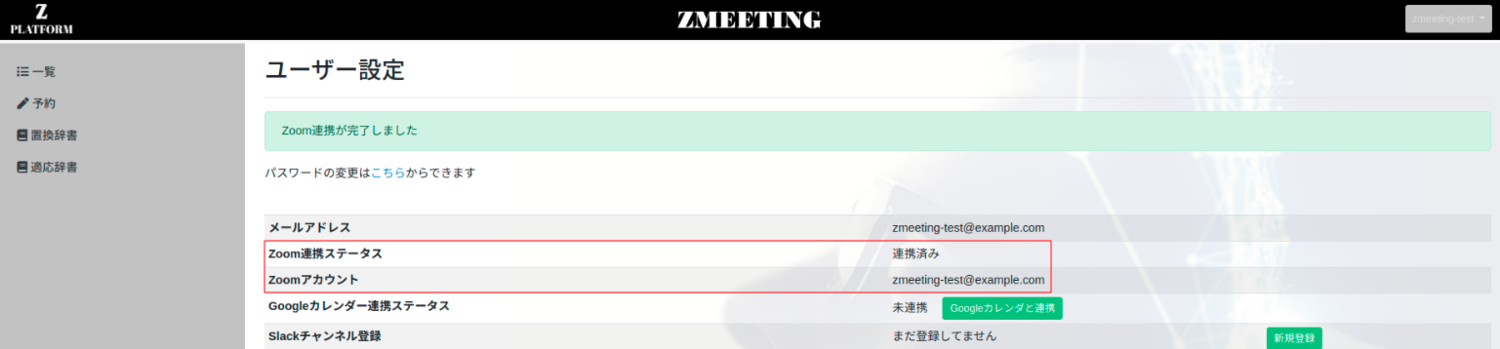
If you are trouble with installing Zoom App, please see Troubleshooting or contact us.
Usage
- Click Reserve
- Confirm that Reserve Zoom meeting at the same time is checked
- Click Reserve
- Confirm that there are Zoom meeting invitation URL with and without ZMEETING invitation URL
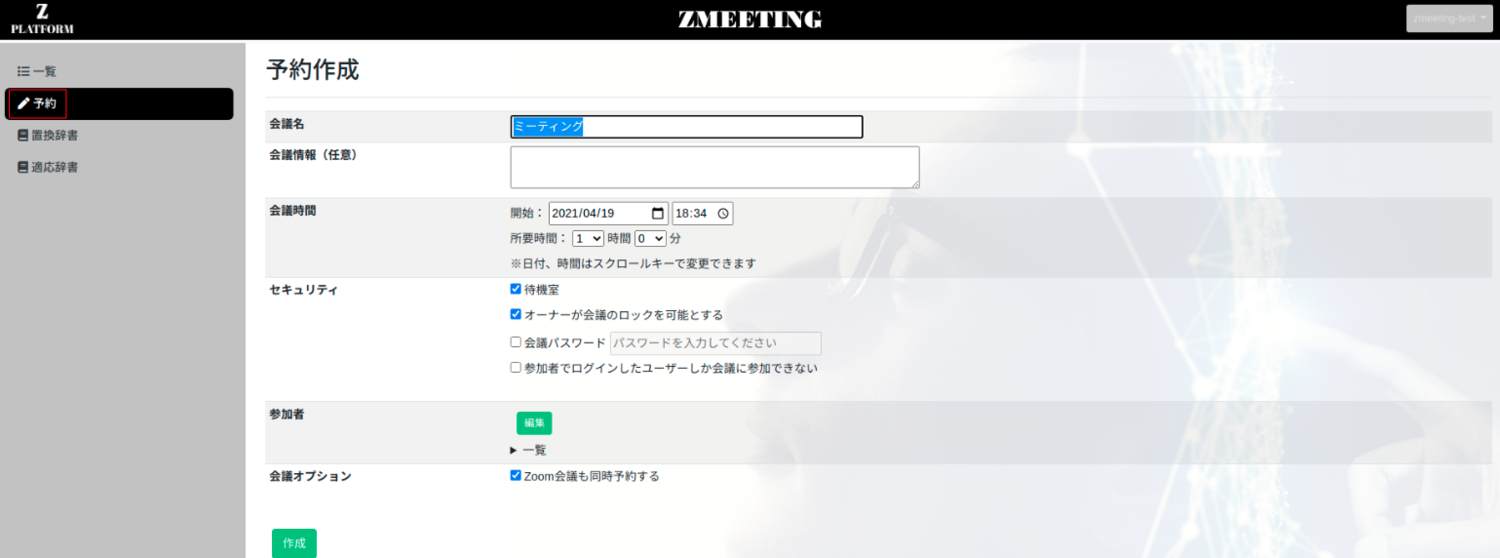
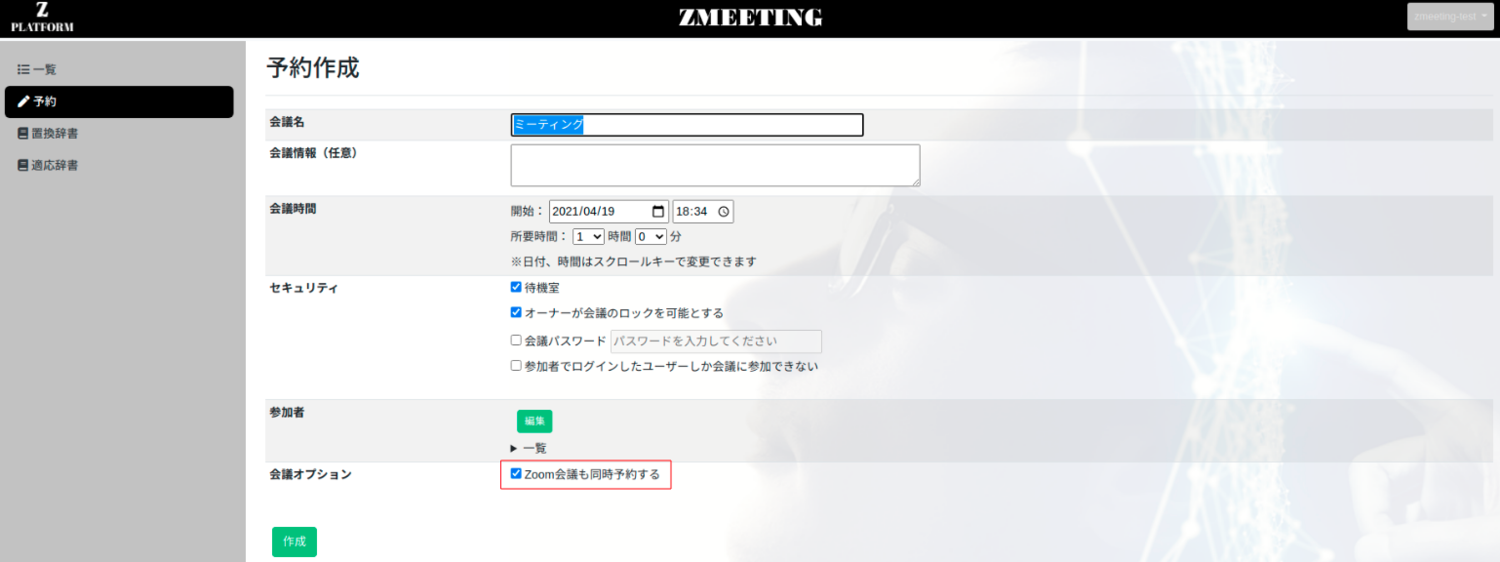
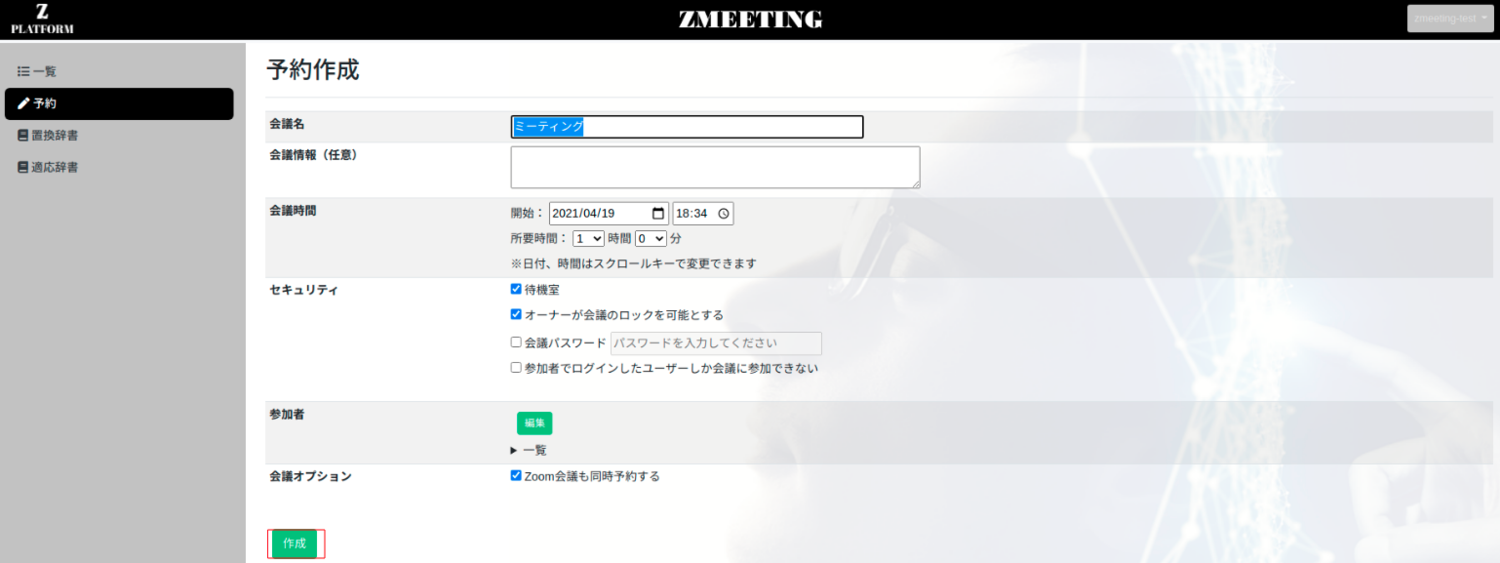
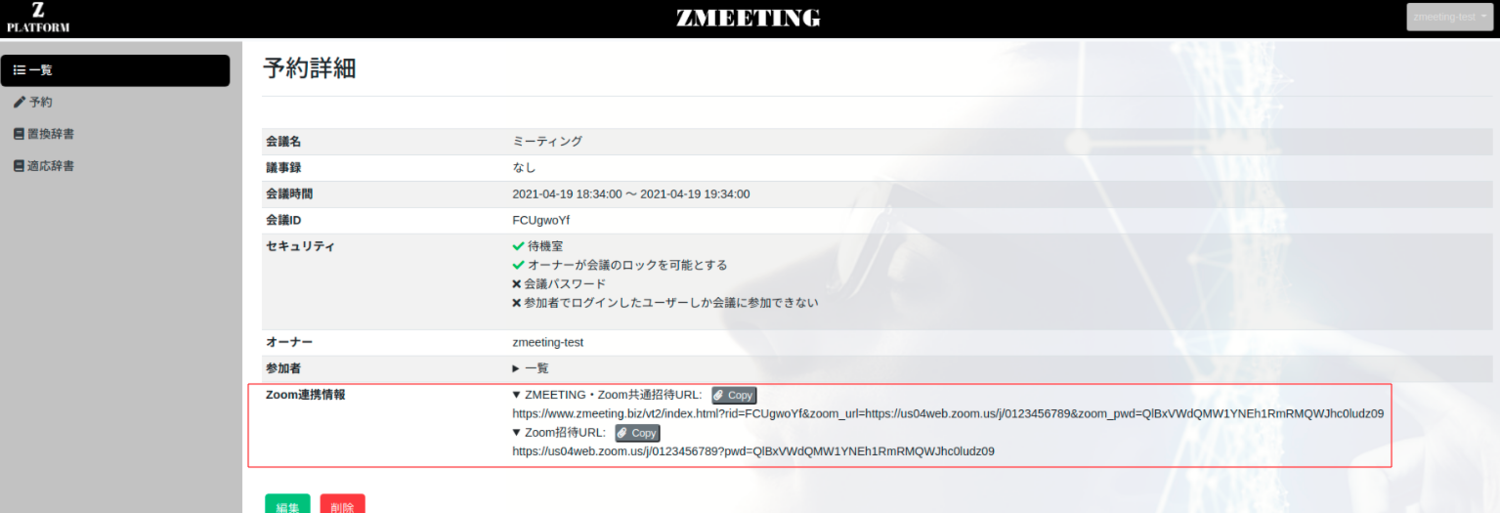
Uninstallation
In order to uninstall Zoom App, follow these steps.- Visit Zoom App Marketplace
- Login to your Zoom account
- Click Manage > Installed Apps
- Find ZMEETING
- Click Uninstall
- Visit ZMEETING user settings
- Confirm that your Zoom account is not shown in settings page

Note that, when you click Uninstall you would be asked about your Zoom Data retention. If you choose not to retain data, we delete all of your Zoom Data from ZMEETING.
Troubleshooting
How can I confirm whether my Zoom account is integrated or not?
- Visit ZMEETING user settings
- If your Zoom account is integrated with ZMEETING, you can see your Zoom account email address. If your Zoom account is not integrated with ZMEETING, any Zoom account is not shown.
When I try to install Zoom App, there are error message like "This Zoom account has been integrated already"
We restrict to 1 Zoom account can be integrated with 1 ZMEETING account.
The error message above indicates that your Zoom account has been integrated another ZMEETING account already.
You can see which ZMEETING account is integrated from the error message.
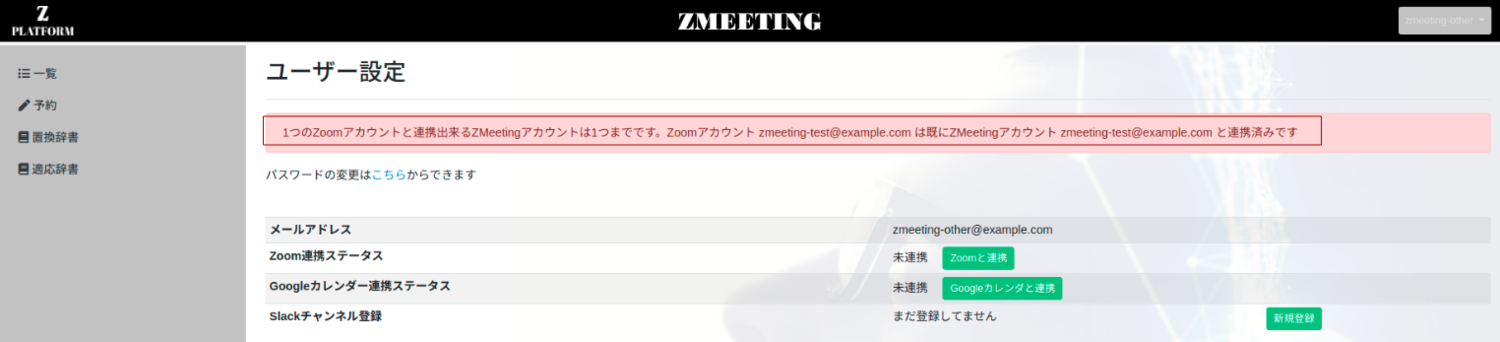
If you would like to change the integrated ZMEETING account, please follow these steps.
- Uninstall Zoom App from Zoom Marketplace
- Login to ZMEETING with a account you would like to integrate
- Install Zoom App from Zoom Marketplace